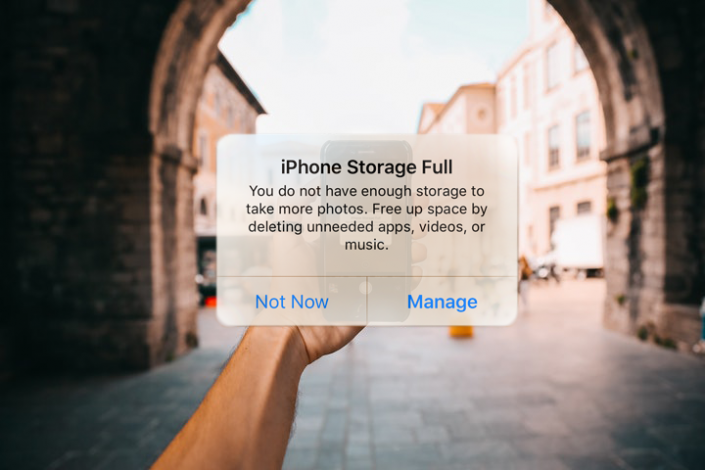Running out of iPhone space is an issue that plagues the best of us. It's really a terrible first world problem that is extremely disturbing. Imagine...
- not being able to download apps or access already installed apps because they can't be updated!!
- not being able to take photos or videos of precious childhood moments, now forever lost!!
- not being able to listen to music or send/receive emails!!
- not being able to live your best life!!
Every time this message pops-up reminding me I don't have enough space, I feel just a little bit of anxiety. In all seriousness, getting out of this situation is not as simple or free as one may expect and is very frustrating. Furthermore trying to figure out the most user friendly, cost effective solution for me and my family seems like it requires a degree in IT networking. I mention my family too because solutions today all look at group usage - whatever I do here will also be a change for my family most likely. In the old days folks just printed out photos and put them in shoe boxes. These days, it is best to maintain a long term storage solution and also a backup solution for your photos and videos - this takes thought, careful planning and solid execution. In this post I detail a few ways to free up space, zero in on how I resolved the problem, and also tie that in to my storage and backup strategy.
Before we start, I am going to reveal my solution upfront from a high level and provide details at the end, if you want to skip ahead. I purchased the Synology 2 bay DiskStation DS218+ for storing my photos and helping me to maintain free space on my phone. Here is a photo of the beaut! It is a powerful little machines that packs a lot of punch.
The DS218+ serves as both a NAS (Network Attached Storage) and a private cloud. This device is the main component needed for solving my problem. I chose this strategy over the trend of going pure cloud through providers like Apple, Google, Amazon, Dropbox, etc. There is no right or wrong solution here though and it totally depends on your needs.
Also before we start, let's also take a look at a few key terms to quickly get us on the same page:
- a Network Attached Storage or NAS device for home use is similar to one of those external hard or USB thumb drives you probably have used for storing extra data. However, a NAS device is essentially plugged in to your wifi router (the one provided by your internet provider such as Comcast, ATT, etc) instead of directly to your computer. This way everyone in your home such as your spouse, children, and even smart pet can store/retrieve files from the NAS storage device.
- Private Cloud - this is essentially a setup that enables me to access my personal home NAS device from outside my home network. So if I am out and about town or traveling I can still access my storage device for storing/accessing photos and other files. It is a private cloud because it is based on a device that I own, maintain, and control access to. My NAS comes with software that enables this out of the box.
- Public Cloud (or sometimes by default just called Cloud) - is a setup where companies like Apple, Google, or Amazon manage the infrastructure (akin to the NAS I purchased but at a completely scaled up version to support millions of people) in their data centers and I have my own spot there to store photos and files. In this case you own the data you put there but are at there mercy regarding how easy your data can be accessed and that it safely stays there over the long run. One of the big pros here is that the initial investment is low and you don't have to manage any devices - however, over time as you store more data the costs increase at a rate that could change at any time.
Now that we got that out of the way, let's get started...
A Look at Some Apple Strategies
Below includes a few of the main strategies that I came across for working totally within the Apple ecosystem. There are more strategies out there too because there are so many specific individual use cases for what people are looking to do. An overabundance of photos and videos hogging all of my iPhone's storage was the main issue for me so I am going to focus on resolving for that:
- Quick Fix/Hack: enable iCloud Photo Library on my iPhone. There is a trick here though...
- Enabling iCloud Photo Library will just sync my photos to my Apple iCloud account so I can view my photos across my Apple devices.
- Due to synching my photos to iCloud, they charge per the amount of iCloud storage that I consume.
- Enabling iCloud Photo Library won't solve for running out of space on my phone. It is just duplicating everything I have on my phone to the cloud and if I delete a photo on my phone, it deletes it on iCloud. So this won't solve my space issue since what I really need to do is delete photos on my phone and store them in the cloud.
- Here is the hack: there is a setting I can turn on called "Optimize Storage" which will convert most of the photos on my phone to thumbnails/low resolution versions, while maintaining the original resolution versions in iCloud. This frees up much needed space on my phone.
- However, after time, despite paying for the cloud storage with the iCloud Photo Library service I will still run out of space again because even the low resolution images take up space on my phone.
- Furthermore iCloud Photo Library isn't really considered a backup for my photos - as mentioned above its purpose is to just synch photos and other media across my devices. I will need to manually download my photos to my computer to actually back them up and the download source can be confusing depending on whether or not I have "Optimize Storage" turned on.
- Pros: quick, easy hack to space issue. Syncs photos across all Apple devices.
- Cons: costs money as soon as I run out of my free space. Can be confusing to manage as needs grow. Unknown costs for storage over time. I still need to find a way to backup my files that are on iCloud - I don't trust Apple to look out for me and ensure my life's worth of photos are accessible and in their original format. Difficulty in doing anything in bulk.
- Use iTunes and Photos App to import (which is distinct from syncing or backing up) photos to desktop/laptop from iPhone
- This used to be good when we all started getting fancy with personal computing but IMO is antiquated today.
- Once I plug my phone in to my computer and open iTunes, the Photos app on my computer should appear. I can then import photos to my desktop/laptop from my iPhone and remove my photos from said phone to free up space.
- Again, this means my computer is not the backup but rather the place where I store photos and I would need to find a place to back-up my photos on my computer still. But at least I have made room on my phone. The other issue is that now I will eventually run out of space on my computer.
- This is a manual process every time - I have little experience doing this with the latest version of iTunes because I like many are too lazy to do this and simply don't do it anymore. With that said, not sure how this would even easily scale at the family level when other members have their own computers and a shared repository is desired.
- What about iCloud Drive?
- iCloud Drive is like any other cloud storage solution (think DropBox, Box, Google Drive, etc) and doesn't care what file type I load there. The latter point meaning it will offer no specific functionality for managing photos.
- I can use iCloud Drive instead of enabling iCloud Photo Library but it doesn't seem practical to try to use both for photos. Once iCloud Photo Library is enabled, I am basically using iCloud Drive's storage and getting photo management features. As a reminder, point 1 above discusses this method of using iCloud Photo Library.
- For me clearing space off of my phone by moving photos to iCloud Drive is not a feasible solution for several reasons. At the time of this posting, I can't move photos in bulk or set it to do it automatically from my iphone - so extremely manual. When moving a photo on my phone to iCloud Drive, I can't select a folder to move my photo to until I access iCloud Drive later from my computer. Basically it is not a solution for managing photos, which is why Apple offers iCloud Photo Library.
What Doesn't Work
Before we proceed to the solution that I decided on, let's clear the air on some misconceptions and what doesn't work. The following epitomizes why working with photos in the Apple ecosystem is so complex and difficult. I love Apple but this is one area they fall short on IMO because I believe the whole design is prioritized on driving everything to iCloud for a pay to use experience rather than a good user experience.
- Use iTunes to sync photos
- This is not a valid strategy because it copies photos from my computer to my phone, which actually increases the amount of data on my phone.
- Use iTunes or iCloud to make backups
- If I have iCloud Photo Library turned on then I can't "backup" my photos because they are already in iCloud - whoa, surreal - right? As mentioned above though, iCloud Photo Library is not really a backup because once enabled it is the storage location, not the backup location. Backing up iCloud Photo Library photos is not a simple process either. I know this is confusing and in the end this doesn't work for us. Stay with me as below I make it easy.
- If I don't have iCloud Photo Library turned on then it makes more sense to backup to iCloud or iTunes. However, these types of backups are for restoring devices and not selectively managing photos. Using these backup methods directly from my iPhone assumes that I am managing and storing my photos on my iPhone. Storing my photos on my iPhone is the opposite of what I am trying to do - reduce photos on my phone.
- As you can imagine iTunes, iCloud, and iCloud Photo Library don't work seamlessly together in all use cases and some use cases are not compatible at all. It is great Apple provides so many options but it gets really confusing.
- Using one of these applications or switching strategies works going forward but depending on the case I may have to figure out how to transfer photos taken or stored prior too.
What I Ended Up Doing...
Now for the drum roll please! The solution that is best for me when it comes to reducing storage on my phone is based around implementing a NAS solution. In specific the NAS that I purchased is the Synology DiskStation DS218+. Don't get intimidated by the prospect of setting up a NAS as it is easier than it sounds - I will get to what it means and how it works in a bit. First, I want to provide clarity on all of my objectives:
- reduce storage on my iPhone so I can use it again
- take photos/videos and automatically transfer them to my storage location (which is the NAS)
- manage photos/videos on my phone or anywhere
- provide a scalable solution that will allow all of my family members to not only use it but to also facilitate content sharing
- be agnostic of Apple, Microsoft, or any other brand - meaning if I switch phone brands later it won't really matter or if I use and iPhone and my kids use a Samsung/Android...no issue!
- have full control over accessing my data, the costs for storing the data, and ensuring it is backed up
- of course, security is also a priority
Setting up a modern NAS solution enables me to achieve the above and doing so is pretty easy:
- The router that my ISP gave me for internet has extra ports on the back of it. I connect the NAS directly to one of these ports with an ethernet cable just as if I were to plug my computer directly in to the router.
- The NAS is now, as the name suggests, a place of storage accessible over my home network by any device that connects to the home network (via wifi or plugged in).
- So when I open up my computer I see it as an additional drive there.
- Via the browser on my computer, I can also access the NAS and all of the programs and settings it offers to easily configure it. Out of the box it will pretty much be ready to go but there is a little bit of a learning curve.
So how does it help to reduce the data stored on my phone? Glad you are still with me...
The NAS I got has a lot more functionality too which is how the magic happens. Since my NAS is smart, it also lets me easily access it even when I am far away from my house. This means that my NAS is also a Private Cloud: I can access it from anywhere and it is private because it is my own cloud based out of my home. The company that makes my NAS also makes various native iPhone and Android apps that interface with my NAS which makes using the NAS more powerful. For example, there is a photos app (Synology DS Photo App) which enables me to view and manage the photos on my NAS from my phone. The app also facilitates the automatic transferring of new photos from my phone to my NAS/Private Cloud, which is key.
Here is how this strategy works:
- I setup the NAS at home which is pretty easy as described above.
- Then every family member can download the accompanying native photo management app to his/her phone
- On the app I turn on the auto backup feature which will copy any new photos from my phone to the NAS so every time a photo or video is taken anywhere in the world it automatically gets transferred to my home
- The first time I do it, it will also copy all my photos from my phone which is nice
- Now I can--at will--delete photos on my phone to clear up space. Unlike with iCloud Photo Library, deleting a photo off of my phone has no impact on that same photo on the NAS. So whenever I needs more space on my phone I just delete photos because I know they are on the NAS.
- If I need to see a photo on my phone after I cleared it off of my phone, I can always view it from the Synology DS Photo app and download it back to my phone from the NAS if needed.
- So effectively my phone is like a true camera which temporarily houses photos and then they are soon automatically copied to a proper storage location - my NAS.
So the NAS is really where all of my photos permanently get stored but it is not just "dummy" storage. When I access the NAS through the browser on my computer, I can open up its photo management application (called Photo Station) to search, edit, create folders, etc. Again, I can also do all of this on my phone via the complementary DS photo app. BTW these apps are all free. The photo management application makes working with my photos much easier than just accessing them directly from the file system. Each family member can denote where they want their photos and videos copied to on the NAS. However once they arrive to the destination folder on the NAS, I further arrange them in to sub folders but I don't have to do this as the photo management application has some smart features to help with this too if I wanted.

To summarize...
(1) I take photos on my phone using iPhone native camera. Anyone in my family can do the same thing on their phones. DS Photo app will automatically make copies of the photos from anywhere in the world directly to my home network.
(2a) My NAS is hooked directly in to my router. I am just using the router that Comcast gave me and plugged the NAS in to it with a standard ethernet cable.
(2b) I easily set my NAS to backup the data on it to my cloud account (e.g. Google Drive, Amazon, etc). Note: some clouds provide free storage and others require payment.
(3) Anyone in my family, from any device from anywhere in the world, can access the photos and videos to view, edit, manage, etc.
Alternative
If I didn't want to purchase a NAS, which may not be for everyone, I can accomplish my objectives similarly by using Google Photos (pay per storage volume after you exceed the free allotment), Amazon Photos (free unlimited storage with Prime membership at the time of writing this but free version has limitations with videos), or any other public cloud provider. These providers also typically have native mobile phone apps (similar to the Synology DS Photo App) which will copy or "backup" my photos from my phone to my account on the cloud. So I would need to register for a Google, Amazon, or other account and get to their cloud drive or photo storage solution. This cloud account basically replaces my Synology DS218+ NAS device for photo storage. So instead of the photos going to my private cloud which physically sits in my house and I control, my photos would go to my Amazon, Google, or other cloud account. Once my photos get automatically copied from my phone to my cloud account, I can freely delete them on my phone. Using one of these public cloud solutions has the advantage of not having to maintain a device in my home but I personally prefer to have full control of my files via the device in my home. If I used a cloud solution like Amazon Photo for storage I would still want to make sure I have a backup copy. This is where I could actually satisfy my need to control my data because I could download my cloud backups to a NAS, hard drive, computer, or other storage destination that is either in my house or somewhere else that I trust. You may ask why not just use this solution - store photos in the cloud and then backup to a drive in my house? I prefer that my primary storage for my photos and videos is in my full control and my backups going to the cloud or somewhere else.
Backup
I talked about storage but we need to make sure the NAS is backed up too. The DS218+ is cool because it comes with slots to accommodate 2 separate hard drives. I bought two 4TB drives and that should provide a good amount of space for a while. I can later replace the disks with two 12TB drives which is a ton of space for home use. The 2 drives mirror each other meaning if one of them fails then I have the same data on the other one so in my case while I have 8TB of total storage space, I can only use 4 TB as the other 4TB is the mirror. This protects me if something goes wrong with the drive but I still need another backup. The NAS has software on it that easily let's me create backups of my data and place them anywhere. I can find a 3rd party cloud like Google cloud or I can even plug in another hard drive to my NAS for the backups. The backups can be easily automated for hands free experience and I have a plethora of choices to where I want to back up my data too.
Costs
Yes, there is initial setup effort and diligence to verify that photos are being copied to the NAS and that backups are being made. However, the big advantage is that I have full control and access to my data and over time as the amount of storage increases, which it will, it becomes more cost effective to use this solution than using cloud services. So depending on how much data I have, the upfront costs can provide me with immediate savings - e.g. if I have a lot of data. Or I may have to wait until I reach that tipping point where I have enough data to make cloud storage more expensive than this solution. Once I reach the tipping point I figure moving forward it will be less expensive for me to manage it myself on my NAS. I will let you do the cost comparison because I don't know how many photos/videos you currently have, how quickly you increase your photo/video repository, which NAS solution best fits your needs, how big you want the drives on your NAS to be, etc.
Other Features
What I also like about the Synology DiskStation DS218+ NAS is that it is also a:
- 4K media server so I have it directly connected to both my TV and stereo receiver for music and movie playback. Additionally, I can access the music and movie library from my iPhone or iPad too.
- file server for other types of files like word docs
- sync server and will sync data across devices
- backup manager for automatically backing up all of my stored items to a destination of my choice
- surveillance station where I can connect my home surveillance cameras in to for monitoring, recording, and managing.
- and more.